Getting Started: Creating an Account, Downloading the Application, and Logging In
Introduction
frontline.io's Platforms
frontline.io works across multiple platforms, including the web application, PC application, and extended reality environments such as VR, AR, XR, and mobile apps. Your single frontline.io account gives you access to all these applications seamlessly.
- The web app is used for workspace administration, project management, and creating Interactive Flows.
- The PC app is designed for editing and authoring content, such as working in the Digital Twin Editor.
- All other applications (VR, AR, XR, mobile) are designed for viewing and interacting with content, not authoring.

Account sign-up is completed through the web application, after which you can log in to all platforms using the same credentials.
How To:
Create your Account
- Go to the frontline.io website, and select Login, then Sign up. (Alternatively, sign up using this direct link.)
- Enter your email address, full name, and password.
- Click Continue.
- Check your email for a verification code.
- Enter the verification code on the Sign up page.
- Click Verify.
On completion, you will be able to select a workspace from the list of workspaces available to you, based on your registered email.
Workspaces are made available to you by Admin permissions on each workspace.

If you were invited by your company, use the same email address the invitation was sent to.
Visual Guide
1. Click the Login Button
2. Click on Signup
3. Fill in your details
4. Obtain your verification code from the provided email
5. Input the verification code on the sign up page
6. Select your workspace from those listed available to you
Log In (Web)
- Go to the frontline.io Login Page.
- Enter your email and password.
- Click Log In.
- Launch a workspace from the list of workspaces available to you.
Visual Guide
1. Select Login
2. Enter your email and password
3. Launch your workspace
Download the PC application
The PC application can be downloaded either from an email invitation link sent to you, or from the Web application's workspace dashboard once logged in. In either scenario, you must have first been registered to a workspace by an administrator.
Via Email:
- You will receive an email invitation to use frontline.io from an administrator.
- Use one of the links in the invitation email to download the frontline.io PC application.
Via Web App:
- Once you have an account and access to a workspace, Log in on the Web app.
- Click on PC APP in the header of the workspace.
- Select the appropriate download option from the pop-up to download the PC application.
Visual Guide
Email Invitation:
Web App:
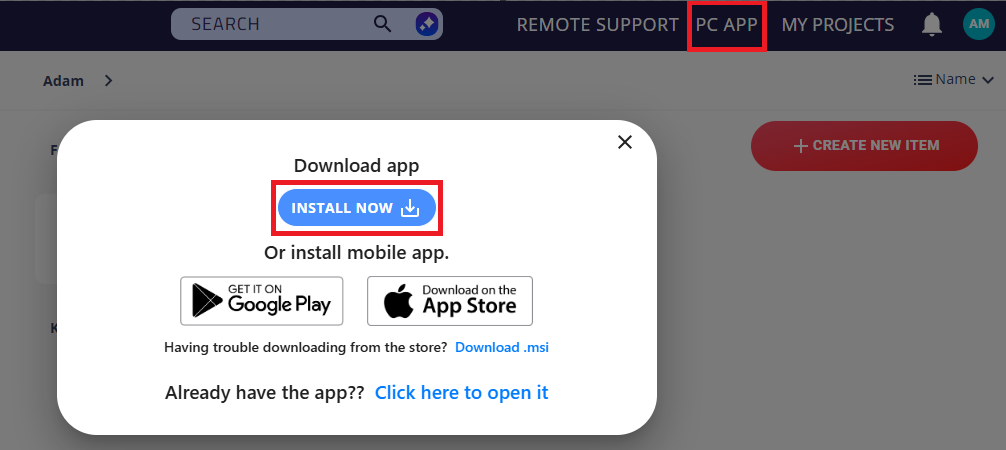
Log in (PC)
- Open the frontline.io application.
- Enter your email and password.
- (Optional) Change your data governance region if applicable.
- Click Log In.
- Launch a workspace from the list of workspaces available to you.
Visual Guide
Enter you email
Enter your password
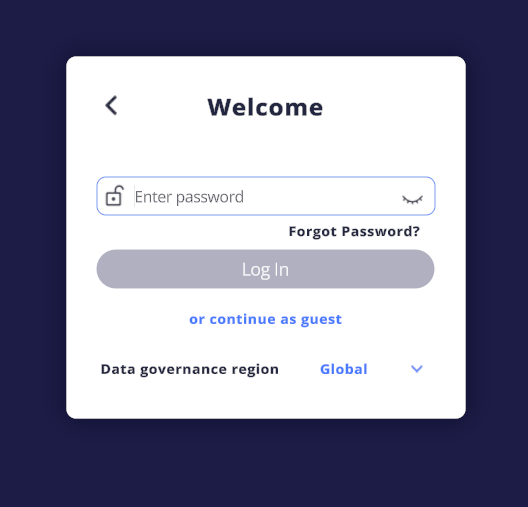
(Optional) Select your Data governance region
(Optional) Select your Data governance region
Select your workspace
Related Articles
Getting Started: Setting up your workspace
Introduction What is a Workspace? A Workspace in frontline.io is a dedicated secure domain for your company. It is the environment in which you will be able to access your projects, allowing you to organise your users, Digital Twins, Interactive ...Getting Started: Uploading a Digital Twin
Introduction What is a Digital Twin? A Digital Twin is a 3D representation of a real-world asset. The more accurately it reflects the physical object, the more powerful and versatile it become, especially when enhanced with metadata, materials, and ...Getting Started: Creating an Interactive Flow
Step 4: Creating an Interactive Flow Step 3, which involved setting up the interactive flow, has been completed. The next step, Step 4, is focused on creating the interactive flow itself. This process is generally simple and quick, but determining ...Getting Started: An introduction to frontline.io
Updated for V25.3 Introduction What is frontline.io frontline.io is a unified platform for AR and VR training and support, designed to eliminate the need to switch between multiple applications. With its wide range of features and seamless ...Getting Started: Create Content for Multiple Devices
Step 5: Create Content for Multiple Devices Previous Step 4 involved creating an Interactive Flow. Now, we move on to Step 5 where we focus on creating content that can be accessed on multiple devices. The content created by frontline.io can be ...